 How often have got a kit but you found a certain element is not the colour you are after? Well, it's just so easy changing any element's colour in GIMP and I will show you here in just a few steps.
How often have got a kit but you found a certain element is not the colour you are after? Well, it's just so easy changing any element's colour in GIMP and I will show you here in just a few steps.Some simple instructions as follows:
1. With element's layer selected, select the Colize Tool from the Colors menu
2. Click and drag the Hue slider until you have changed the element's colour to your liking.
In my example the Hue was changed to 280 to achieve a nice purple element.
3. Click OK to make the colour change permanent.
That's all, nice & easy wasn't it!
Hopefully the following screenshots are easy to follow in using this colorize feature. Let me know how you find it if you like.
TIP - Click on each screenshot for closeup.
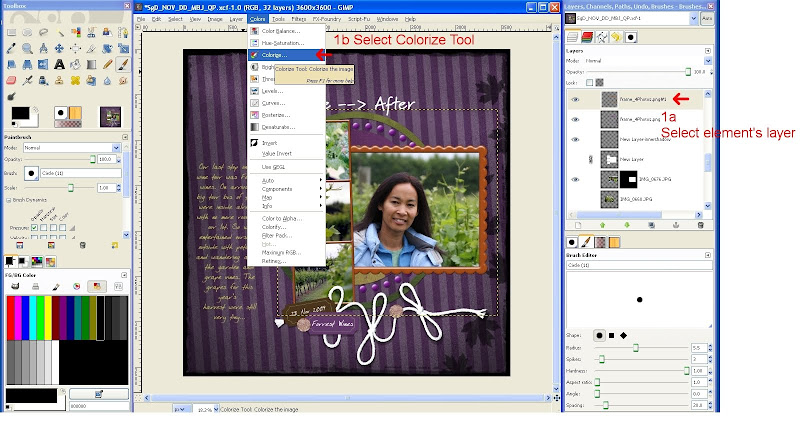
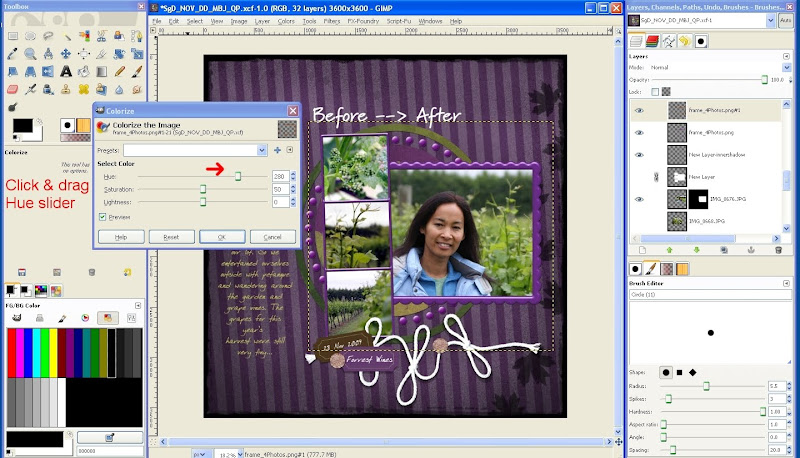

It really is that easy. Now you have no excuse for not using any element because it's the wrong colour!









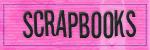
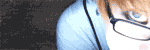
No comments:
Post a Comment