So here we go, this is what my tutorial is all about... Please leave a comment to let me know what you think.
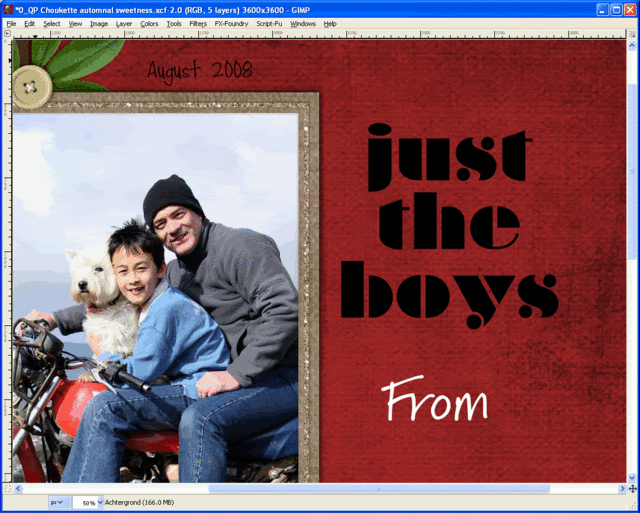
Type your title in a wide font, I choose Braggadocio.
Select Eraser tool, from Brush selector pick a grungy type brush, set Opacity <= 80, Set Scale to a size so that the brush you use looks smaller than the font.
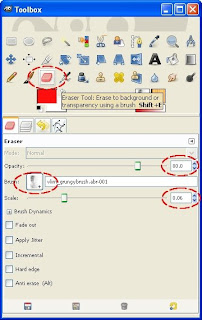
Ensure your title layer is selected, click & drag your mouse over the text and see the title getting 'grunged'.
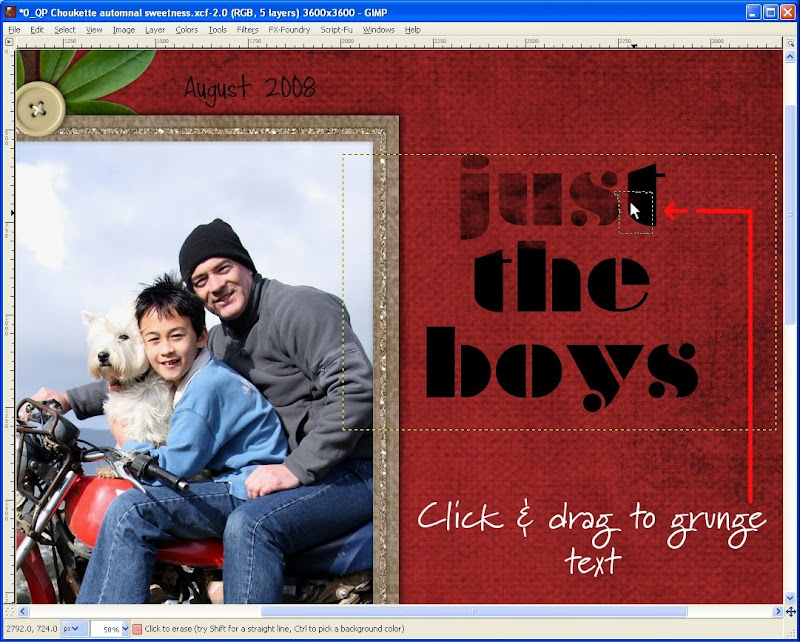
Continue erasing/grunging all letters of your title.
Change your Foreground colour of your choice, select Alpha to Selection, and fill with ForeGround colour (Ctrl+,), Select None (Shift+Ctrl+A).
And you are done.
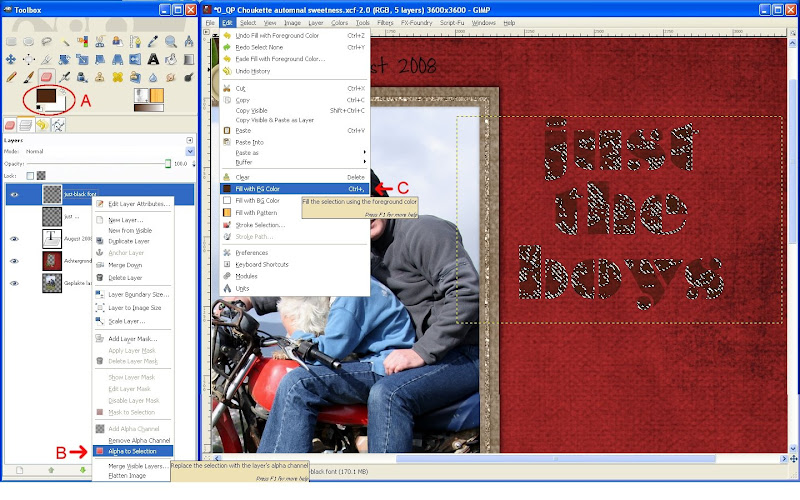
Credits: Automnal Sweetness QP by Choukette









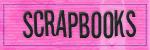
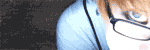
2 comments:
I stumbled across your blog today and I love it! I use the GIMP as well and it is so nice to see tutorials that I don't have to adapt for the GIMP. I do sort of like the fact that we have to figure out more stuff on our own, really feels like an accomplishment when I figure something out :) Thanks for sharing the tutorials and your gorgeous layouts!
-Lynn at themathematiciansassistant.com
I agree with what Lynn said! I am just beginning with the GIMP and I'm pretty lost. It LOOKS like it is similar to Photoshop, but upon starting my first layout, I got lost right away with no "clipping mask" tool. (I found a tut for that a few minutes ago!) I have to say that your layouts are amazing, and I am bookmarking your blog as much for the GIMP info as for creative inspiration. :D
Post a Comment