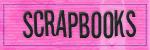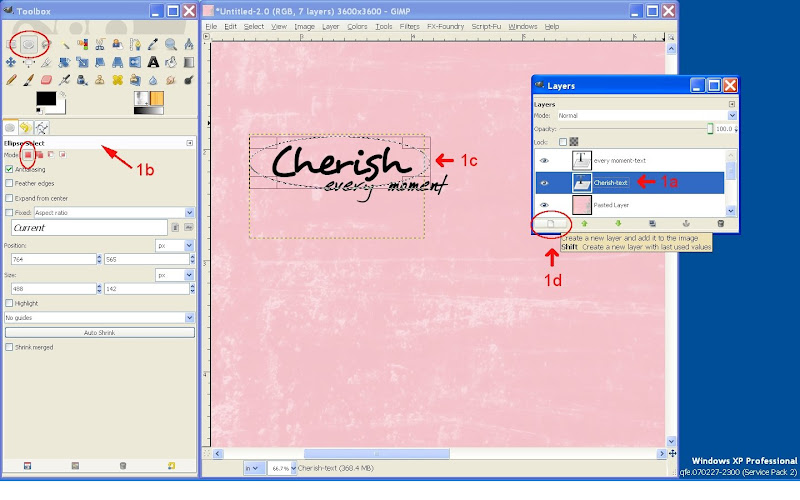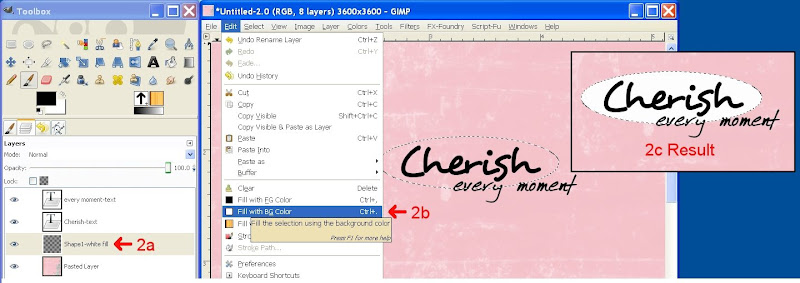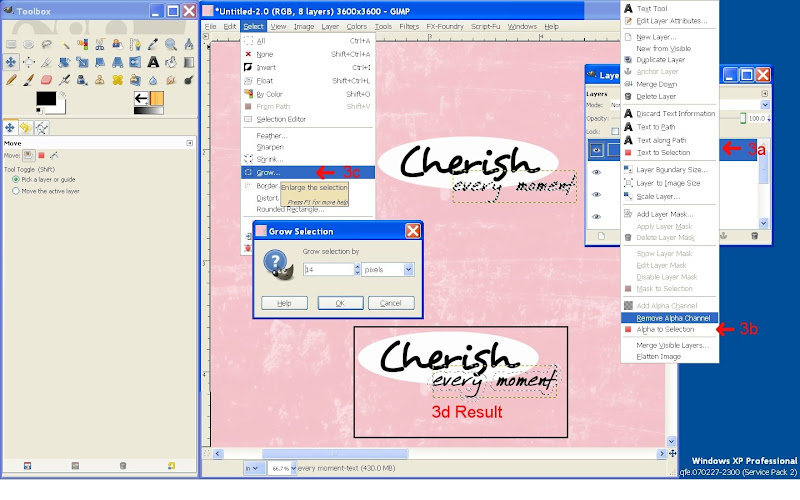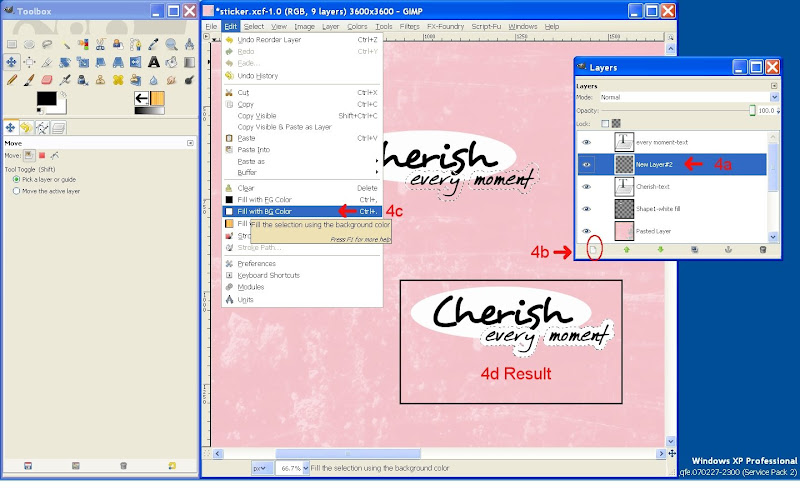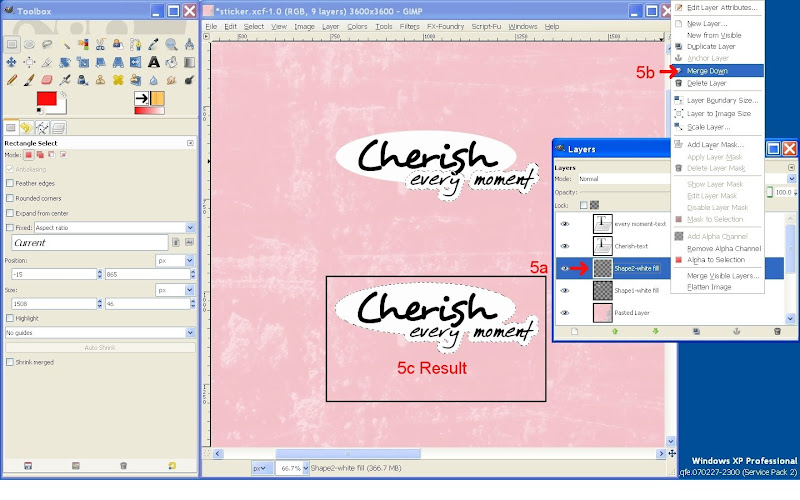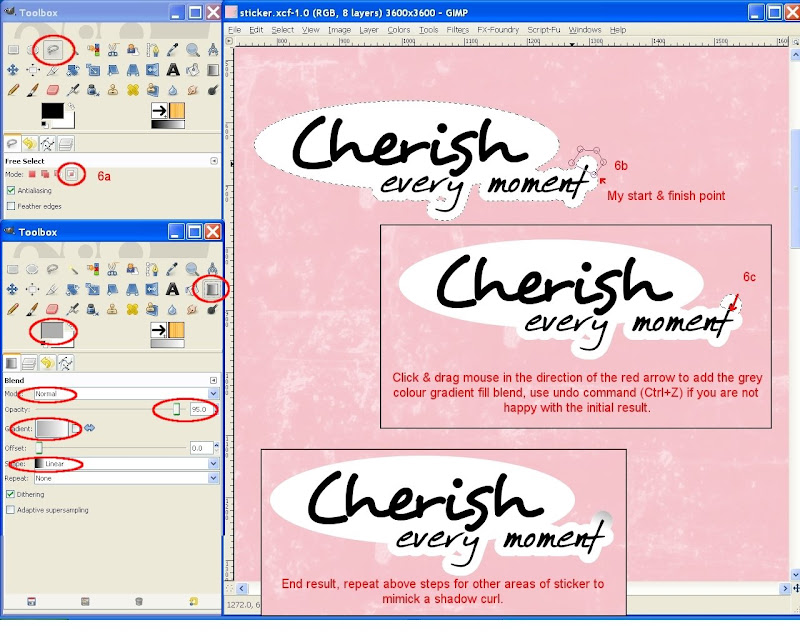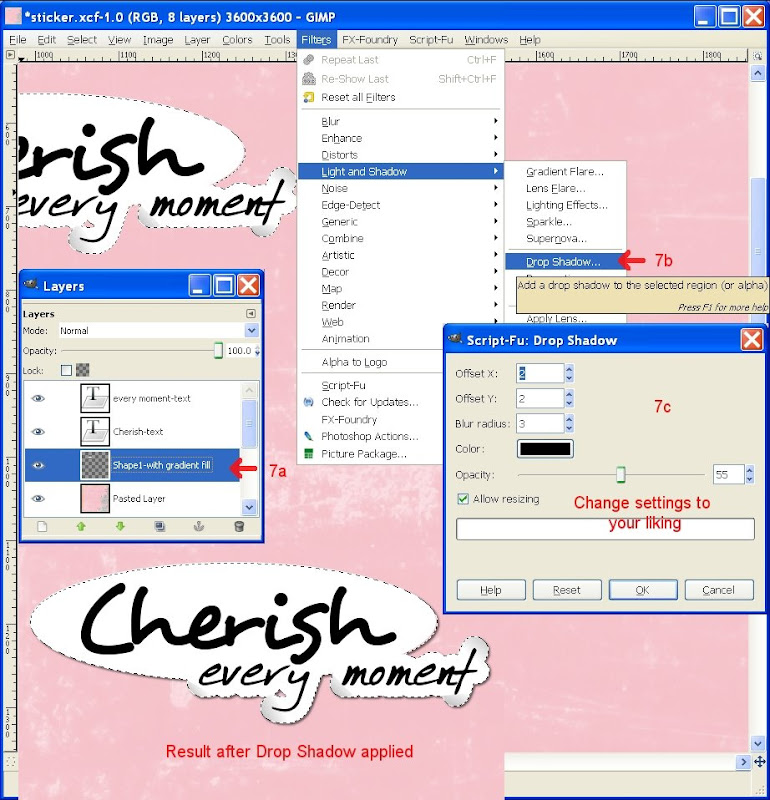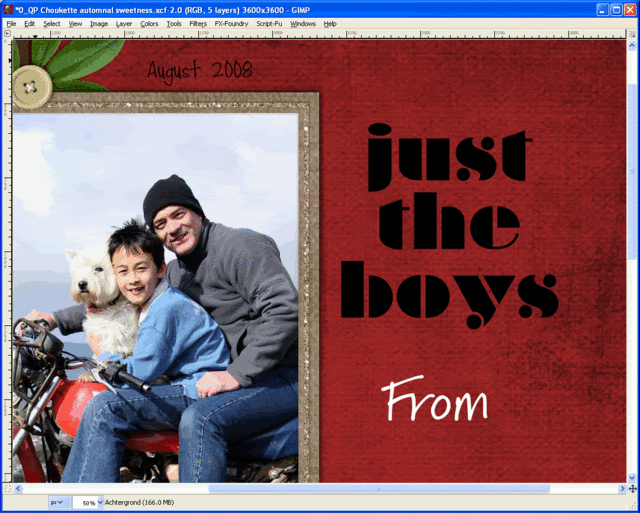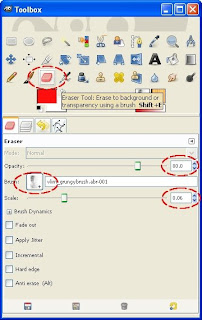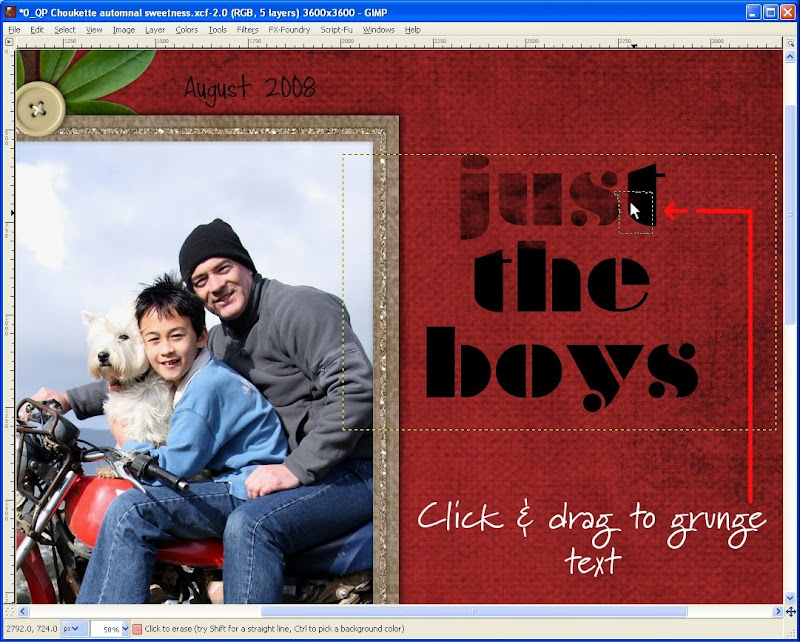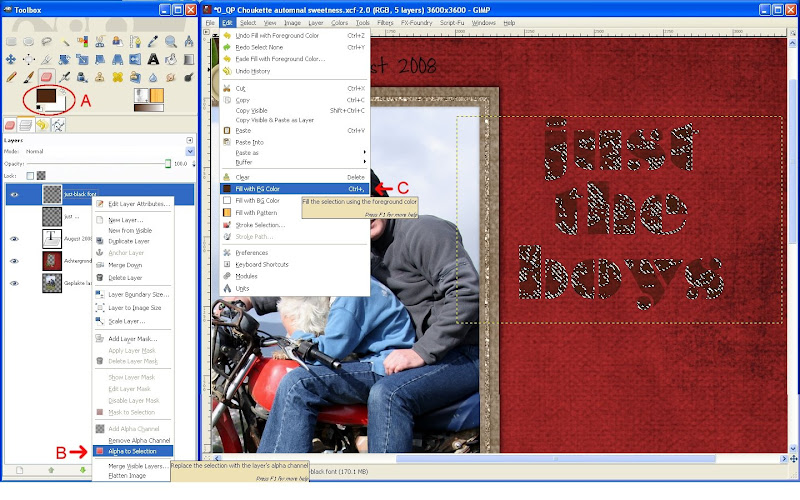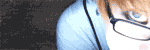I finally got started on CJ's birthday piñata on my day off on Friday. The day started of well with CJ & I of early to the shops to buy the goodies. Several shops later, we made it home to start a productive afternoon. CJ picked a big smiley face as the theme while searching numerous images until he spotted the perfect looking face, then he set off to blow me the balloon while I got onto making the flour paste. That was until I said to blow it bigger due to small size & then it popped! Darn cheap crap, turned out to be small balloons. So had to dash of to the shops again for better ones, grumble - grumble….
Got back, this time with helium quality big balloons and with DS's help the paper mache-ing finally started mid-afternoon. From memory, I think we got 2 layers done that day.
Saturday proofed to be such a stunner of a day, got another layer done before BB and I went of to the Hutt to pick up free tickets to 'Abba Mania' from sister in-law's place and yummy curry lunch while out. We got back and I applied layer 4 and thought to speed up the process, would leave the piñata in the car to dry out while it was parked in the sun. I toddled of to help BB with the grass clippings, checked 2 times for dryness and thought to leave it a little bit longer. 10 Minutes passed and I checked up on piñata, by which time it had badly EXPLODED with 3 major rips. I could have cried! In the heat of the car, the balloon under the multiple layers had expanded until the paper mache could no longer resist the pressure. GREAT! Don't really have time to start all over again, so did the last choc & lollies shop, filled the badly ripped piñata with all the goodies and taped up as best as I could the rips and continued paper mache-ing. It doesn't look to bad now. A few more layers and I'll be finished, ready for painting. What a drama...